We receive advertising fees from the service providers we rank below.
Advertising Disclosure
Your IP is exsposed:
Your IP is exsposed:

Your IP is exsposed:
Your IP is exsposed:

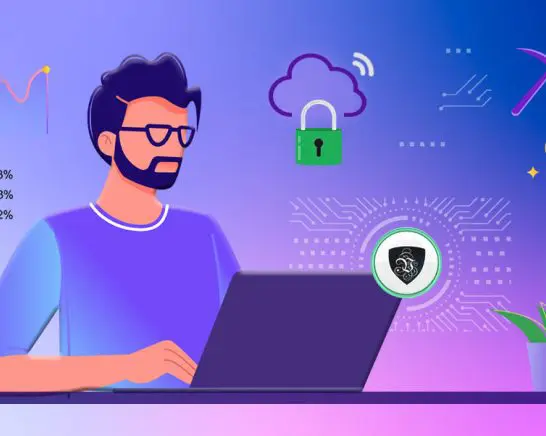
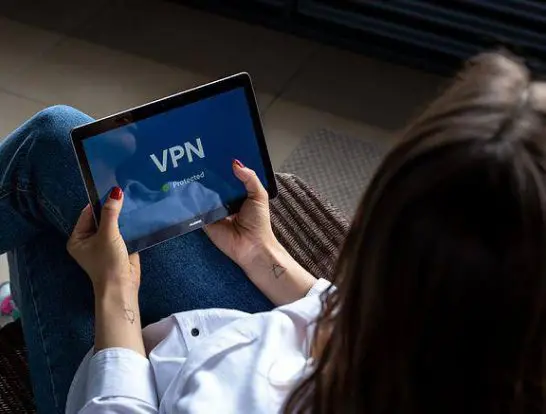
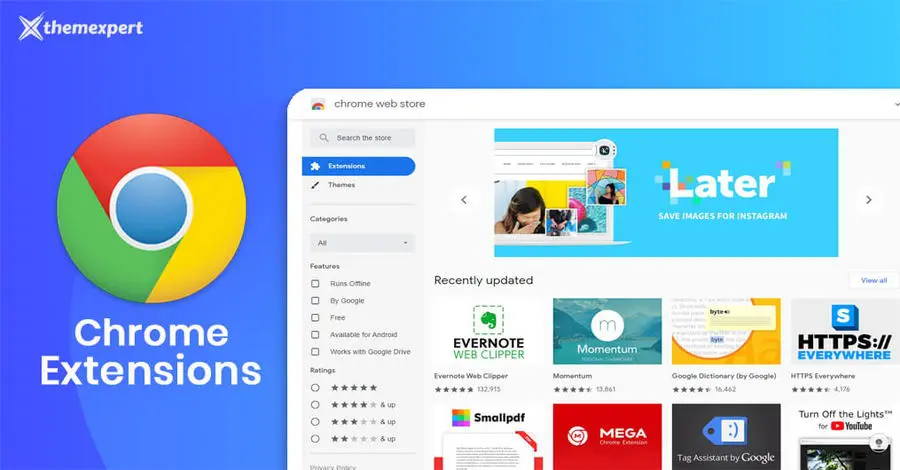
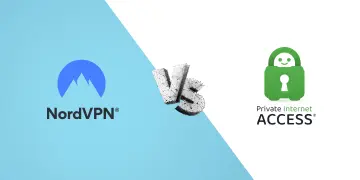
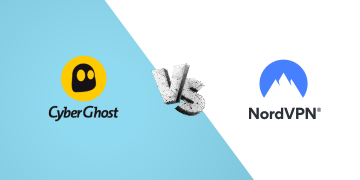
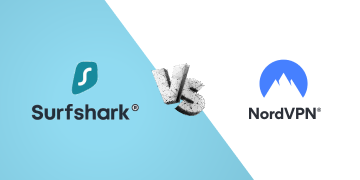
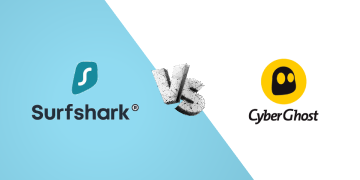
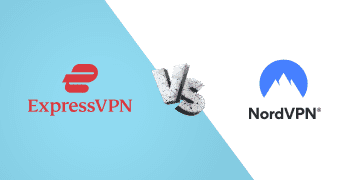
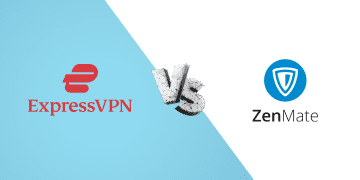
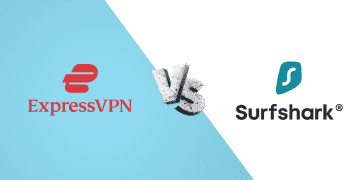
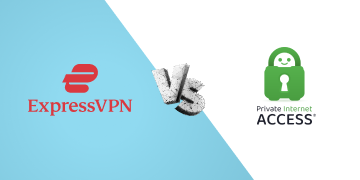
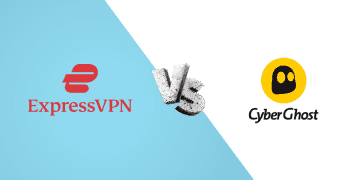

VPNs are popping up everywhere and you may be wondering just what they are, what their purpose is, and should you be worried if you don’t have one. These VPN guides will break down all the information related to VPNs and help you to better understand. Our mission is to help you decide what is the best value VPN for you, in what VPN you should use.
If you care about your privacy, then it’s actually essential to use a VPN – Virtual Private Network that creates a secure connection between you and the internet.
In short, a VPN can help you:
In this section, you will find everything you need to know about VPNs, starting with what a VPN is, how it can help you, what those security protocols are that everyone is writing about, what to look at when choosing a VPN service, etc.
It might sound complicated but you definitely don’t need to be a technical expert to use a VPN, but we are putting a big effort into writing these easy-to-read guides on hard-to-understand subjects. That is what we are here for.
Enjoy!